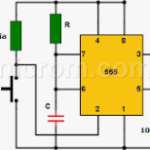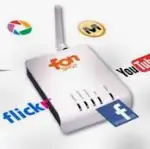
Reflasheo fon2100 sin cable serie
En la versión 2100 se podia acceder por cable serie a través del hyperterminal (9600-8-N-1) pero necesitábamos un adaptador TTL a serie y por supuesto un ordenador con puerto serie( mas información en http://wiki.opemwrt.org/toh/fon/fonera#serial.port), esto ya sabemos que no siempre es posible por lo que no siempre podiamos conseguir nuestro cometido Ahora hay un nuevo…